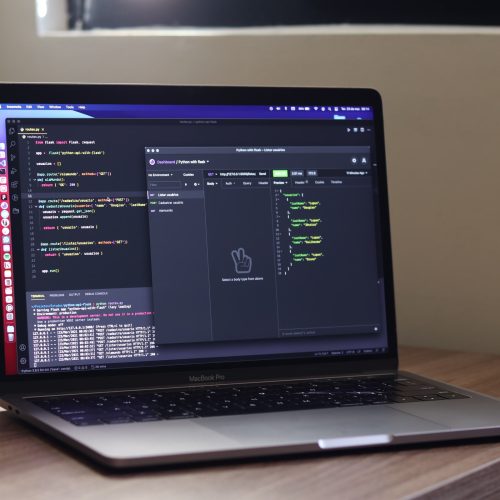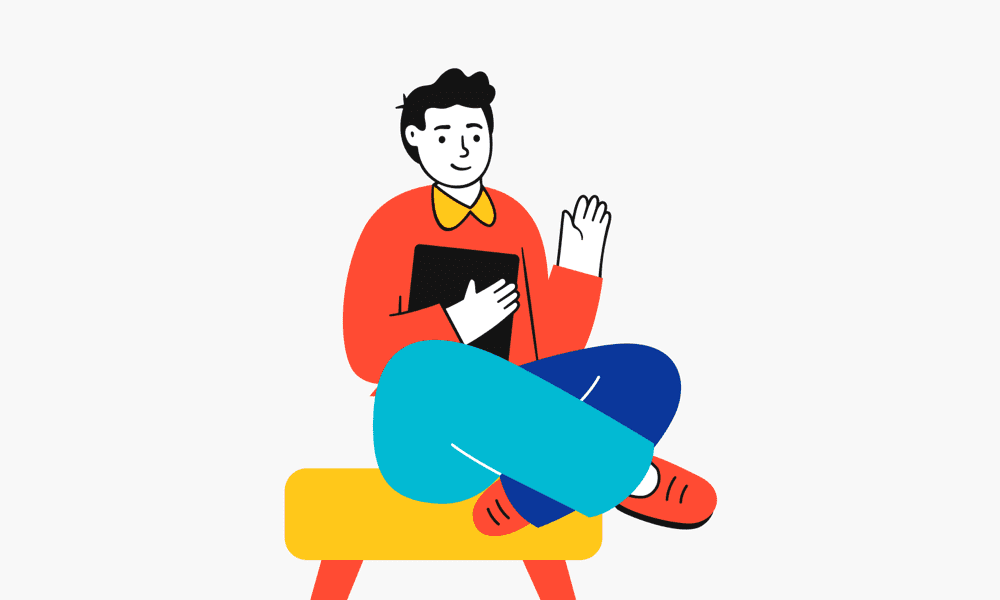It sometimes happens that a Philips Hue lamp doesn’t react as you expected anymore. If this happens it’s probably wise to reset the smart lamp. There are a number of options for doing this, but the most reliable is the hard reset with a dimmer switch. Resetting a Philips Hue lamp without a dimmer switch is also possible, but does not always work properly. Read further to get to know all options of how to reset your Philips Hue light.
Why reset a Philips Hue light?
There are several reasons why you want to reset a lamp. In most cases, a lamp needs to be reset if it is not functioning properly. It is also possible that you need to reconnect the lamp to the bridge but it is no longer found. Below you will find a number of examples of when it is wise to reset.
- The light doesn’t react anymore or very poorly
- The bridge can’t find the light
- You want to remove the light and not use it anymore
- The light needs to be connected to a different bridge
- The smart light is sold to someone else
- You bought a smart light which is still connected to another bridge
Reset Your Philips Hue Light with a dimmer switch
If you have a Philips Hue dimmer switch, it is best to reset a Hue lamp with this tool. The method is the most reliable and will solve the smart bulb problem 9 times out of 10. Follow the steps below to perform the Philips Hue light reset.
- Make sure the lamp is plugged in and receiving power
- Hold your dimmer switch next to the light
- Press and hold the upper and lower button for 10 seconds
- For v1 this is the on and the off button
- For v2 this will be the on/off and the hue button
- Wait until the light blinks 3 times
- Your light is now succesfully reset!
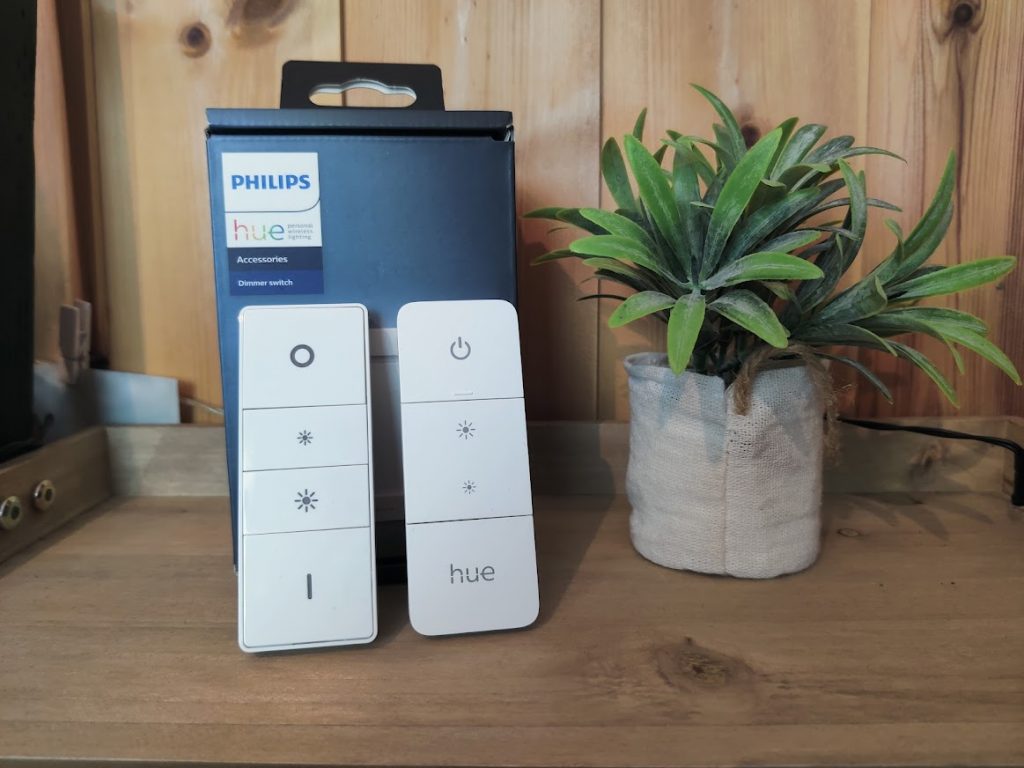
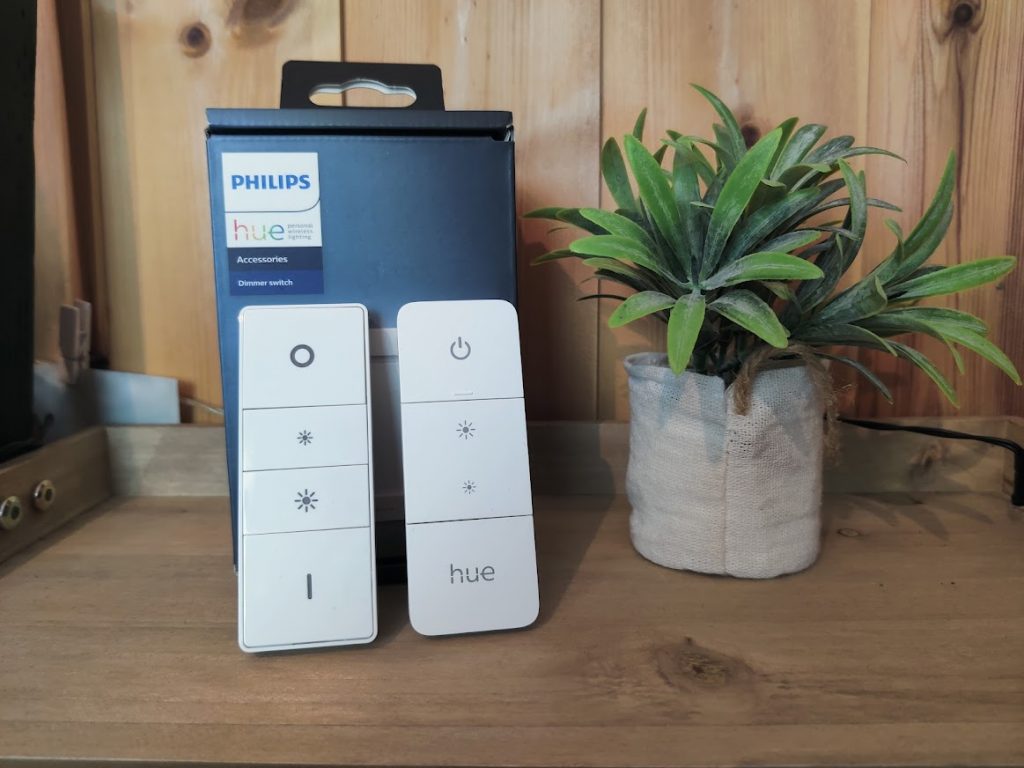
Remove your light from the app
In addition to resetting with the dimmer switch, you can also remove a lamp from the app and thus remove it from the configuration of the connected bridge. This method is also seen as a reset, but sometimes causes conflicts and does not always work optimally. You can reset a Philips Hue light with the bridge and app with the following steps:
- Open the Philips Hue app
- Open the setting tab
- Select light configuration
- Click on the light you want to remove/reset
- This light will now shotly blink
- Click on delete
After performing this reset, the light will no longer be visible in the app and you should be able to install the light again. Automatically finding the configuration on another bridge should also work. If this does not work, you can try to manually add the lamp with the serial number or reset the lamp again with a Philips Hue dimmer switch.
Bluetooth Philips Hue light reset
The latest generation of Philips Hue lights has Bluetooth and can be used without a Philips Hue bridge. A separate app must be installed for this; Philips Hue Bluetooth. Within this app, you can connect the Bluetooth lamps. If you want to reset a Bluetooth lamp, you can do so with the steps below:
- Open the Philips Hue Bluetooth app
- Open the setting tab
- Select light configuration
- Click on the light you want to remove/reset
- Click on delete
If you first use a Bluetooth light with the Bluetooth app but want to install it on a bridge at a later time. Resetting is not necessary. You can always connect the Bluetooth-connected lamp to a bridge. It must be said that if the light is connected to a bridge, it can no longer be operated via Bluetooth.
Manually reset with the serial number
Installing Philips Hue is very easy. Once the bridge is connected to the network and linked to the Hue app, you can add the smart lights automatically. In some cases, this may fail. For example, if the Hue light is still linked to another bridge. You can then try to add the light with the serial number. This way the light will also reset first. The six-digit serial number of a Hue lamp is printed on the lamp. Even if you have a fixture with multiple lights, you must reset these per light with the serial number of each one apart. Follow these steps to manually reset a Philips Hue light:
- Write down the serial number of the light you want to reset
- Screw the light into a socket and supply it with power
- Open the Philips Hue app
- Open the setting tab
- Select light configuration
- Click on the little plus icon in the top right corner
- Select serial number and fill in the serial number
- Confirm the number and the light will be (re)added to the bridge
If you experience problems with manual resetting, it is best to reset the Philips Hue lamp with a dimmer switch. Resetting with a Philips Hue dimmer switch ensures the least conflicts.
Conclusion
There are quite a few options to reset your Philips Hue lights. But your best bet will be using a dimmer switch. Nevertheless, if that doesn’t work. Give the other options a try. If you are still looking at how to get started with Philips Hue, read my other article for more information!
Thank you for reading!