The Philips Hue motion sensor is a frequently used accessory. By cleverly applying the motion sensor, manually switching your smart lamps is unnecessary. Installing the Philips Hue motion sensor is as easy as Hue lighting. The ideal setting of the sensor differs per house. This is due to the incidence of light and the placement of the motion sensor. For example, you don’t want the sensor to turn on your lights when you have enough natural light. Or that your lights come on when no actual movement has taken place. Setting up your Philips Hue motion sensor is done from within the app and takes a little time. But once properly set up, you will always benefit from this. Read further to learn how to install a Philips Hue Motion Sensor
Install Philips Hue motion Sensor
Installing the Philips Hue motion sensor starts with unpacking the sensor and choosing the right location to mount the sensor. Because the sensor comes with a magnet, you can also choose a place that you would otherwise skip. Once you have chosen a spot, you can start installing the sensor. Install your Philips Hue motion sensor quickly by following the steps below:
- Place the sensor in the desired location
- Open the Philips Hue app
- Open the setting tab
- Select the accessories configuration
- Click on the add accessory button
- Select the correct motion sensor (hue motion sensor or hue outdoor sensor)
- Follow the further steps in the app
When you have successfully completed the Philips Hue motion sensor installation, you will find it in the accessory configuration under settings. Here you can further configure the motion sensor, give it a name or switch it on and off.


Set up a Philips Hue motion Sensor
You can adjust the settings of the sensor in the Philips Hue app. Within the app, you can select what should happen in which room when there is movement detected, define at how much daylight the motion sensor should switch on your Philips Hue lights, the time your lights should stay on, and how much motion needs to be detected. When you start setting up your motion sensor, it is important to know in which room you want to switch which lights when there is movement. If this is a combination of lights in several rooms, you should first create a zone for them. After creating the zone the easiest way to configure it to your needs is by creating a Philips Hue scene with the desired lights, colors, and brightness. You create the scene based on what you want to achieve when there is movement. After choosing the room and creating the scene, you proceed in setting up the Philips Hue motion sensor:
- Open the Philips Hue app
- Open the setting tab
- Select the accessories configuration
- Click on your desired motion sensor
- Select your room/zone
- Choose a time of day
- Select the scene to be activated when moving
- Determine the length of the scene activation
- Choose what to do when the time is up
- Click on save
You can set two time slots within the motion sensor settings. One for daytime and one for nighttime. This can be used to select two different scenes between certain times. For example, a night light if there is movement at night and a powerful lamp during the day.
Daylight sensitivity
Not only does the sensor detect movement, but it also detects the amount of daylight. For example, the sensor only switches on the linked lights if there is too little daylight after motion is detected. A great feature that prevents the lights from being switched on unnecessarily. You can set the sensitivity of the daylight sensor from within the “daylight sensitivity” setting in the Hue app. By sliding the slider up and down, the text in your screen above the slider will change based on the amount of daylight that the sensor receives at that moment. Here you can read exactly which sensitivity best suits the room.
Motion Sensitivity
If the linked lights switch on too easily, you can change the motion sensitivity. This setting can come in handy if the sensor is pointed at a window and turns on your lights when there’s movement outside. Just like with the daylight sensitivity setting, you can adjust this with the slider at the motion sensitivity setting.
Three times is a charm
In the hue app under “Discover”, you have the choice to use “Hue Labs”. In Hue Labs you will find various formulas that are not (yet) available for the official app. A kind of test room of hue functions that every Hue user can install. Here you will also find the formula “Three times is a charm”. When you install this formula, you have 3 time slots at your disposal instead of 2. This allows you to use the Philips Hue motion sensor a little more flexibly.
I hope you enjoyed this how to guide. If you have any problems setting up your Philips Hue motion sensor or just want to say something nice, please leave a comment! For other how to guides click here.


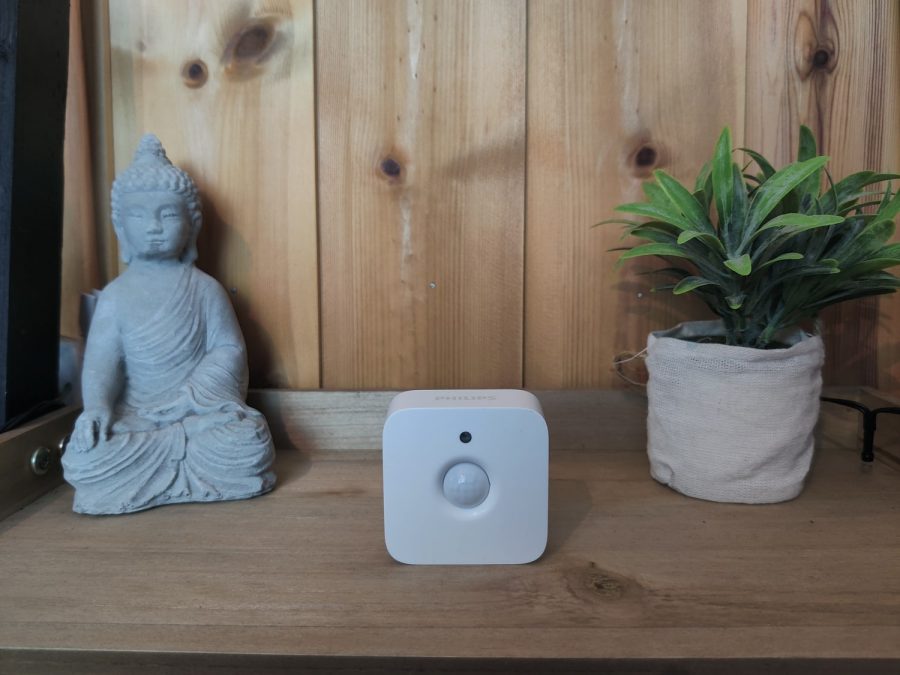

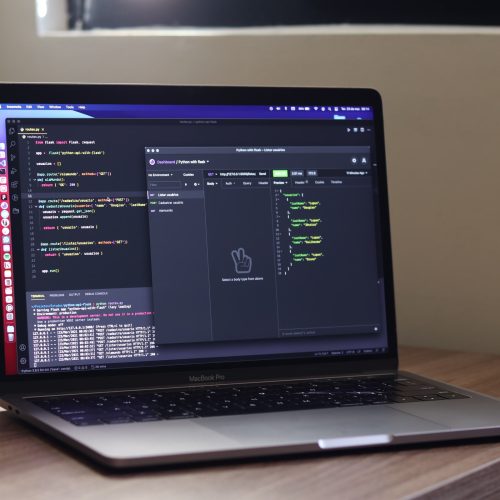

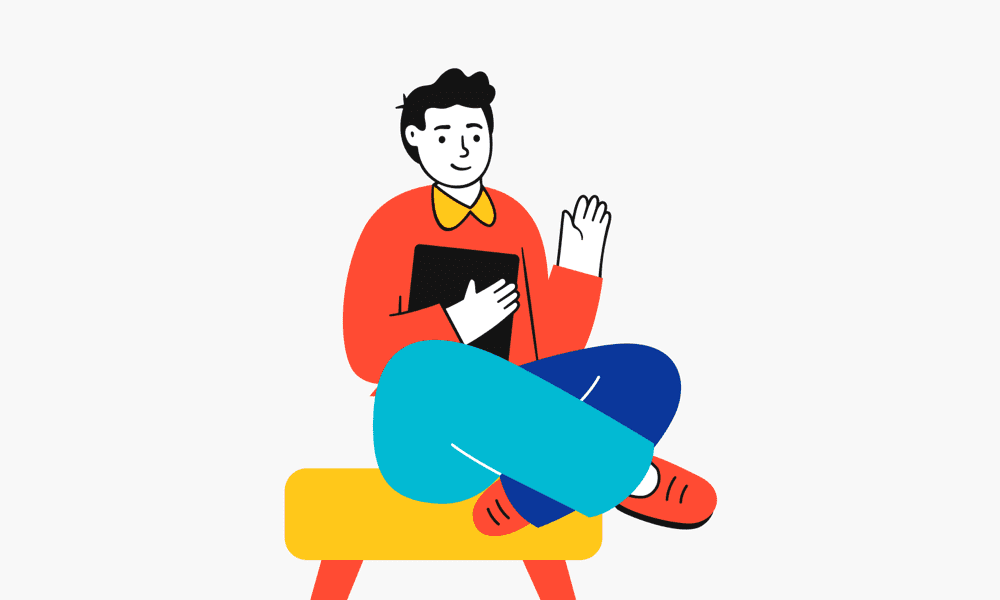
3 comments