Geofencing is not really new, it has been integrated within the Philips Hue app for quite a while now but that was always one big problem with it; it was only usable for one person. Let’s say person A(sher) did set up the Philip Hue app to turn off all the lights when he left home. That sounds quite useful, right? But what if person B(erry) was still at home? Berry would be left in the dark if Asher went out for groceries. As you could imagine this didn’t really work for people. So Philips Hue decided to change things around. This guide will help you with how to setup geofencing with Philips Hue.
What is geofencing?
Before we dive deeper into the world of setting up geofencing it’s important to know what geofencing actually is. According to Wikipedia: “A geofence is a virtual perimeter for a real-world geographic area.”. This means something like; the virtual boundaries between you and your devices.
What it means is that your device will check with either Wi-Fi, Cellular Data, or GPS what your current distance is between another device you have configured. In our case, your mobile device will check every once in a while if your distance in regards to your home crossed the configured “fence” to give your bridge a signal that you left home
How does geofencing work with smart lights?
You might be wondering how geofencing works with smart lights and what you can do. You can use a geofence with smart lights in your home that will turn on the lights as you approach your home, for example. By setting up a geofence, your smart lights can turn on as you’re pulling into the driveway, or even before you round the corner to your house. Geofencing gives you the ability to draw the boundary yourself so you can have actions occur minutes before you arrive, or as you pull up.
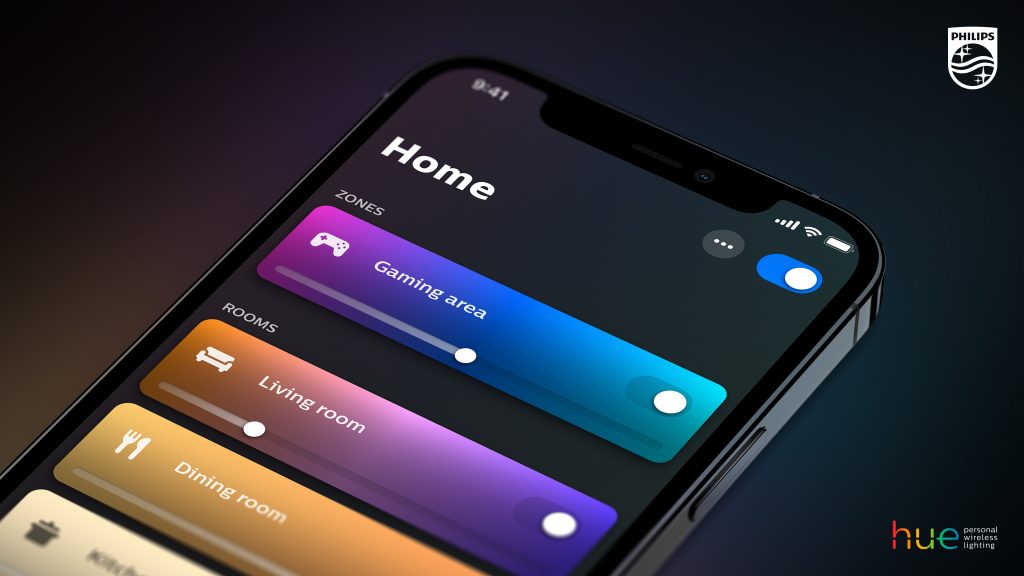
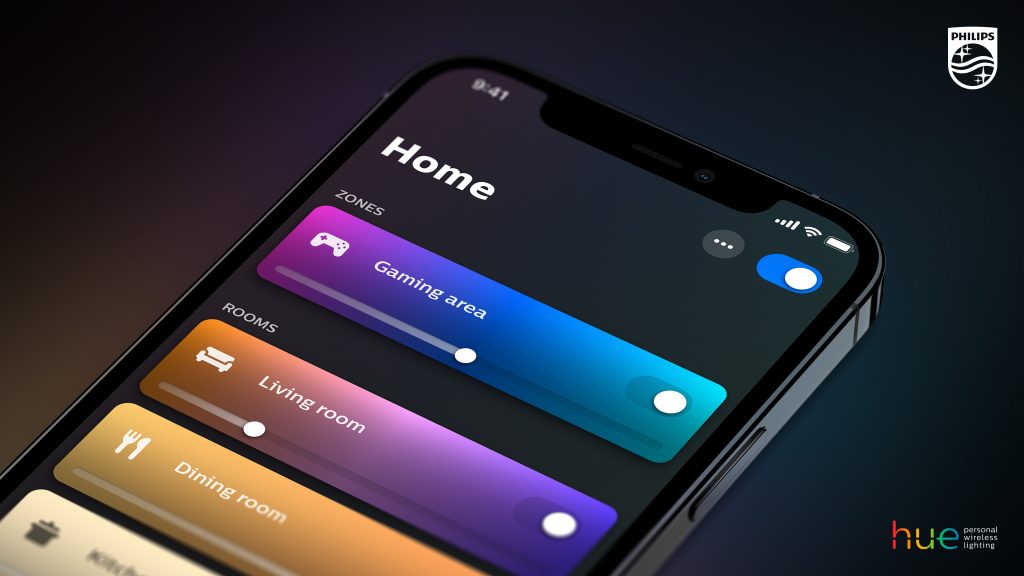
How to Setup Geofencing with Philips Hue
To set up geofencing with Philips Hue, you will need at least version 4.0 of the app. But I highly recommend installing the latest version on your device. After installing you will need to take the following steps in the Philips Hue app:
- Navigate to the Automations tab
- Click on the plus icon (+) in the top right corner to add a new automation
- Click on Coming home
- Now follow the on-screen instructions to add your device to location-based automations.
After you have followed the instructions you should have successfully set up your device for geofencing with Philips Hue. But like stated earlier using one device is only useful if you are home alone. So repeat these steps for your other family members or roommates and you are ready to go. You will never have to be afraid to leave your friend in the dark anymore. Contrarily, if you have geofencing set to turn on lights when you’re close to home and the lights are already on, the geofencing won’t trigger any action.
If you do not have Philips Hue yet but are thinking about using it, I highly recommend checking out my other article about Philips Hue: Getting Started Right Now.


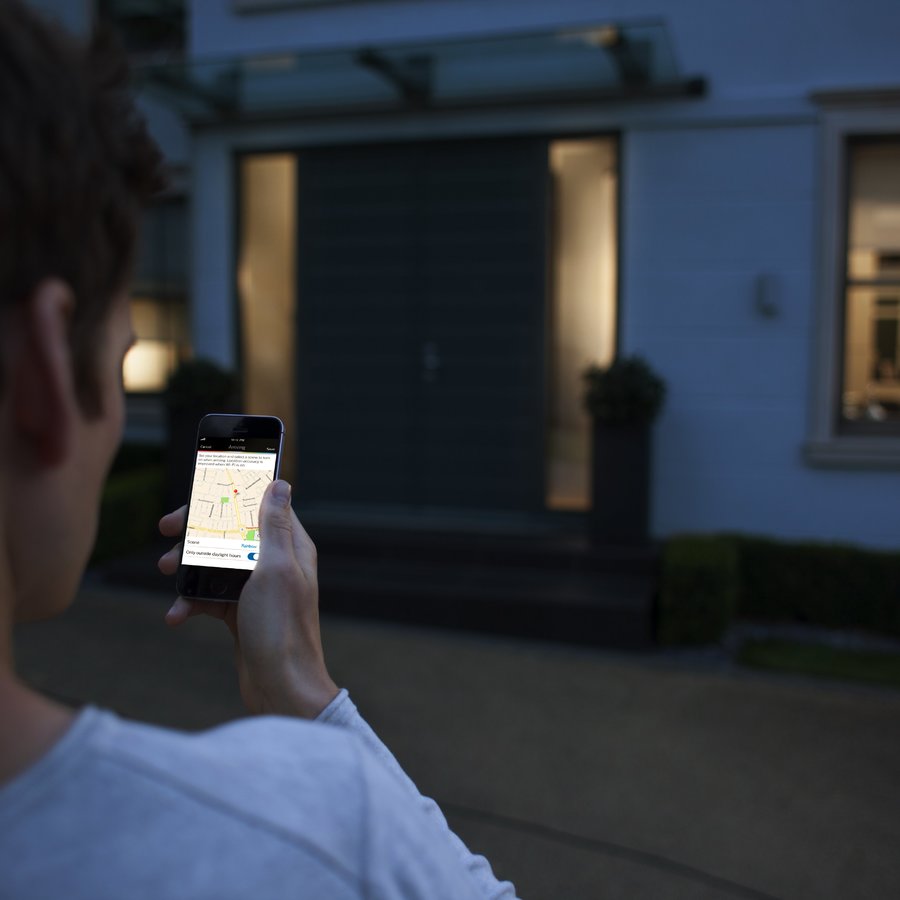

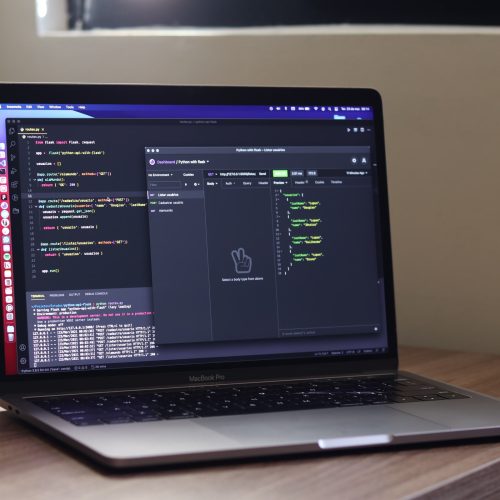

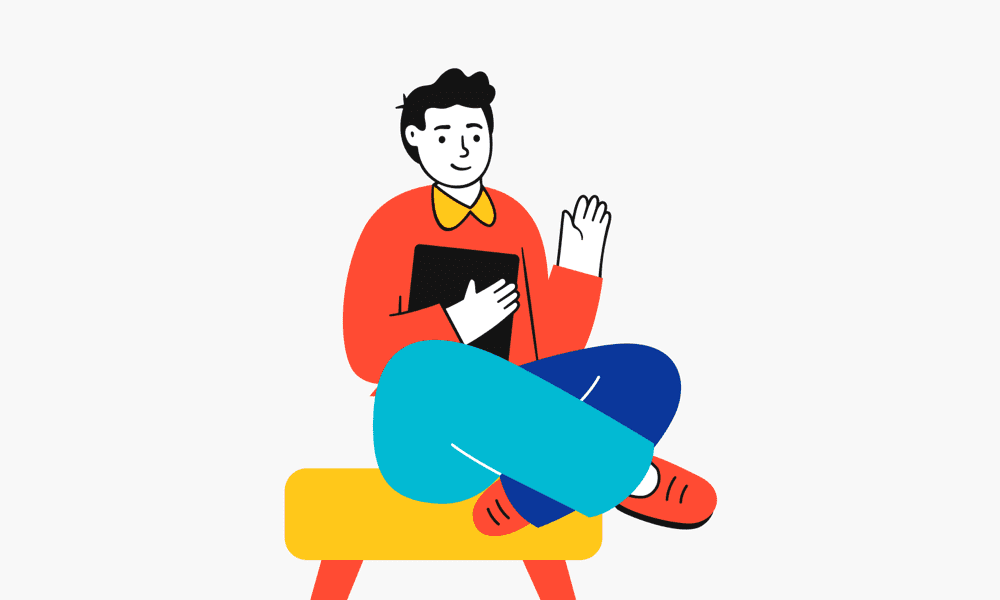
Hello, Is there a resource online that helps with setting up geo fencing through the Philips hue API? I could not find anything on their site maybe I was somehow overlooking it. Thanks for any help.