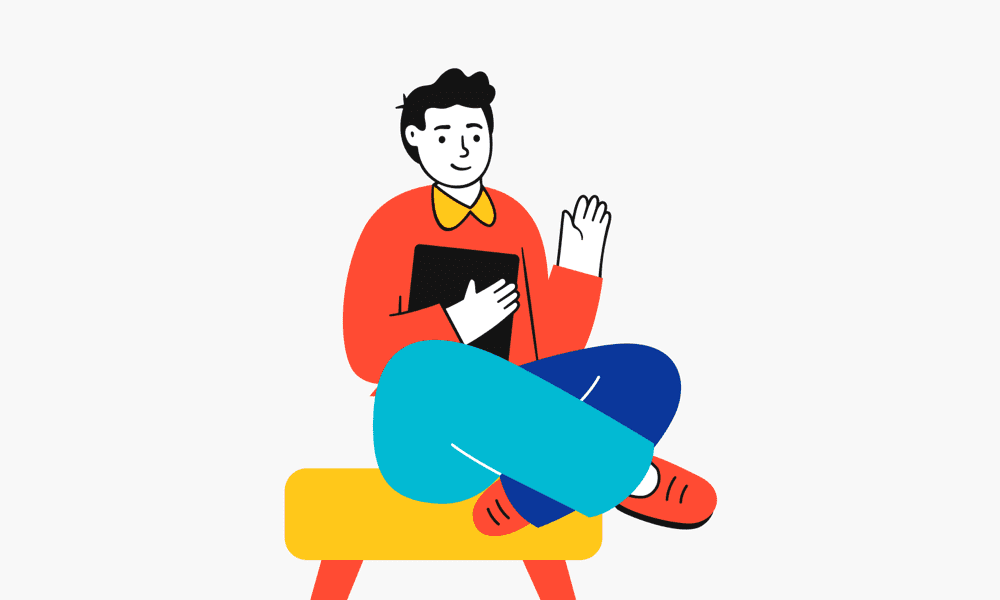Once you’ve started using Philips Hue, you’ll probably want to add more Hue bulbs to your smart lighting system. More lamps in the living room or other rooms of your house with smart lighting. Adding lamps is easy to do. There is a difference between adding smart lamps to the bridge or connecting them via Bluetooth. If you don’t have a Philips Hue bridge, you probably use the Bluetooth function to control your lamps. Before you start to add a Philips Hue light, it is important to know how you currently operate the lamps.
Add Philips Hue lights with a bridge
The Philips Hue bridge is the heart of your smart Hue lighting and can control up to 50 lamps. In addition to the higher capacity of lamps, the bridge also has functions that you do not have when you use Bluetooth. If you want to get the most out of your lighting, a bridge is recommended. If you already own a bridge, you can easily add a Philips Hue lamp.
- Screw the light into a socket and supply it with power
- Open the Philips Hue app
- Go to the settings tab
- Open the lights configuration
- Click on the little plus icon in the top right corner
- Now select “Search lights”
- Within seconds your new light will popup
- Select you light to change the name
Add your light to a room or zone
After your Philips Hue light has been added, it is important to assign it to a room or zone. As a result, the light is also placed within the correct room or zone inside the app and you can directly let the light participate in routines. Adding the light to a room is as easy as adding the light itself:
- Open the Philips Hue app
- Go to your home tab
- Select the room you want to add you new light to
- Click on the three dots (···) next to your room name
- Select “Add a light”
- Add the not yet assigned lught to a room
The new Philips hue lamp has now been successfully added to a room or zone and can be controlled just like any other light. It may take a bit of time for the light to sync to the correct room.


Your Philips Hue app can’t find your light
It could happen that the search function within the app can’t find your new Philips Hue light. This can have several causes. The most common reason is that you have bought a Philips Hue light that comes with a Philips Hue dimmer switch. In this case, the light is already linked to the dimmer switch and often cannot be found by your bridge.
Fortunately, there are several ways to still add the Philips Hue light. Every Hue smart light has a serial number that you can find somewhere on the light itself. The serial number of a hue lamp consists of six characters. If you can’t find it on the light, have a look in your manual, as it is also included in there. When you have found the serial number, you can add it manually in the app. If this doesn’t work either you can reset the Philips Hue lamp and then try to add it again.
Add Philips hue bulb with serial number
- Screw the light into a socket and supply it with power
- Open the Philips Hue app
- Go to the settings tab
- Open the lights configuration
- Click on the little plus icon in the top right corner
- Now select “Add with serialnumber”
- Fill in the serial number of your light
- Select the blue plus (+) icon
- Click on “Search”
- Philips Hue will now search a light with the filled in serial number
- If your light has been found it will be shown at the top
- Select you light to change the name
Don’t have a manual or can’t find the serial number? Let us know which lamp it concerns in a comment below. We may be able to help you locate the serial number.
Add a Philips hue lamp via Bluetooth
If you have just a few lights at home and do not use a Hue bridge, you can still operate your lights via Bluetooth. Adding a Philips Hue light via Bluetooth works slightly differently than with a bridge. You need a different app and a Bluetooth connection to search for your lights.
- Screw the light into a socket and supply it with power
- Check if Bluetooth is enabled for your smartphone or table
- Open the Philips Hue app
- Make sure you are within a meter or 3 feet of your light
- Select the blue plus (+) icon
- Give permission to pair via Bluetooth
All Philips Hue Bluetooth lights can also be connected to the bridge. Once you have linked the Bluetooth lights to a bridge, you can no longer add the light and use it via Bluetooth. The Bluetooth function is then switched off.